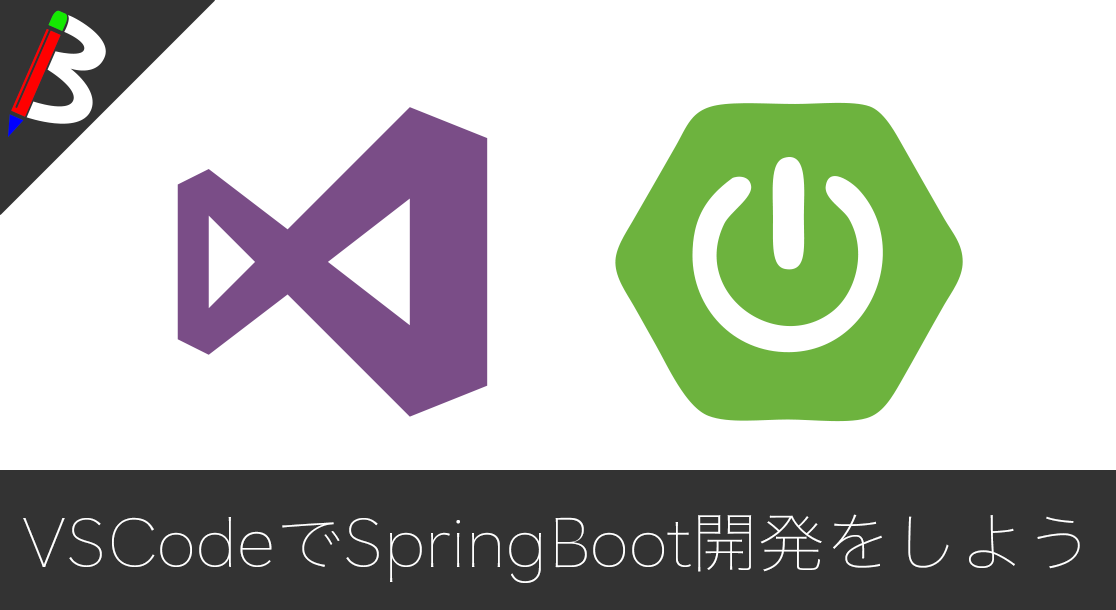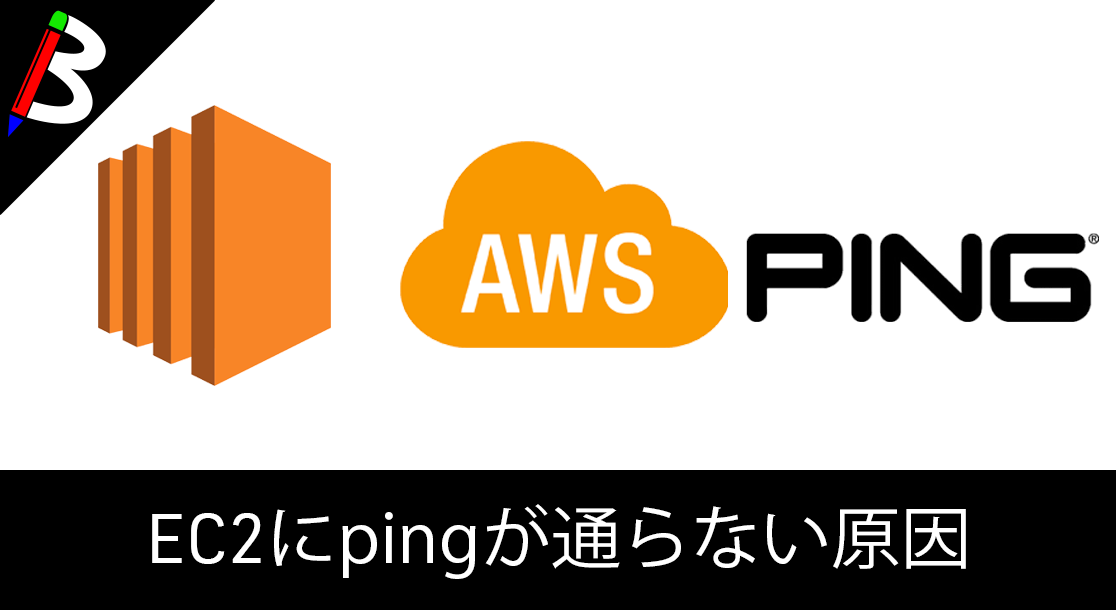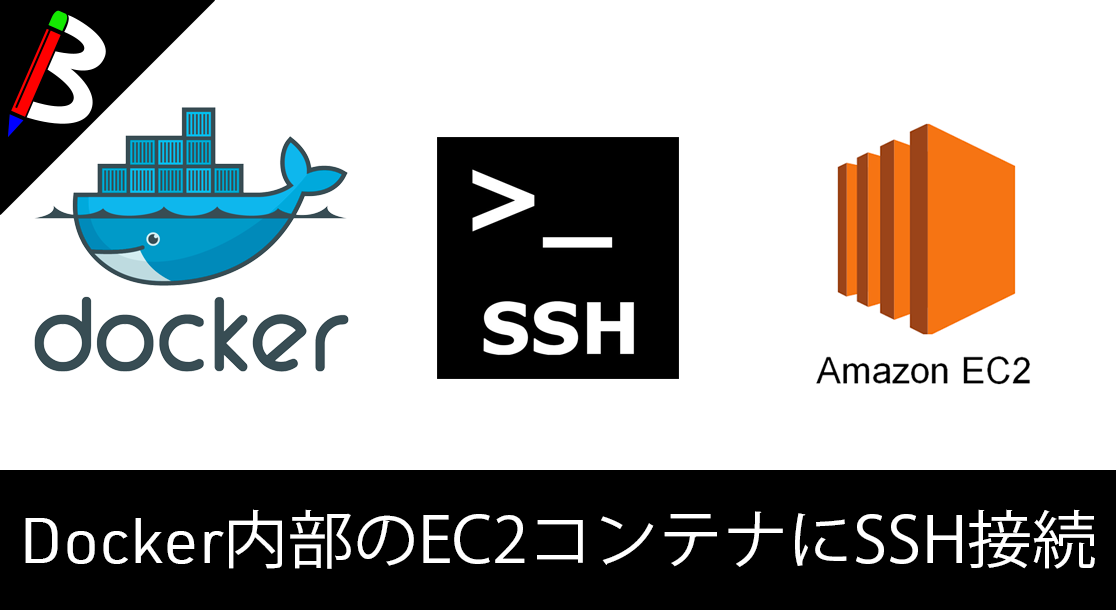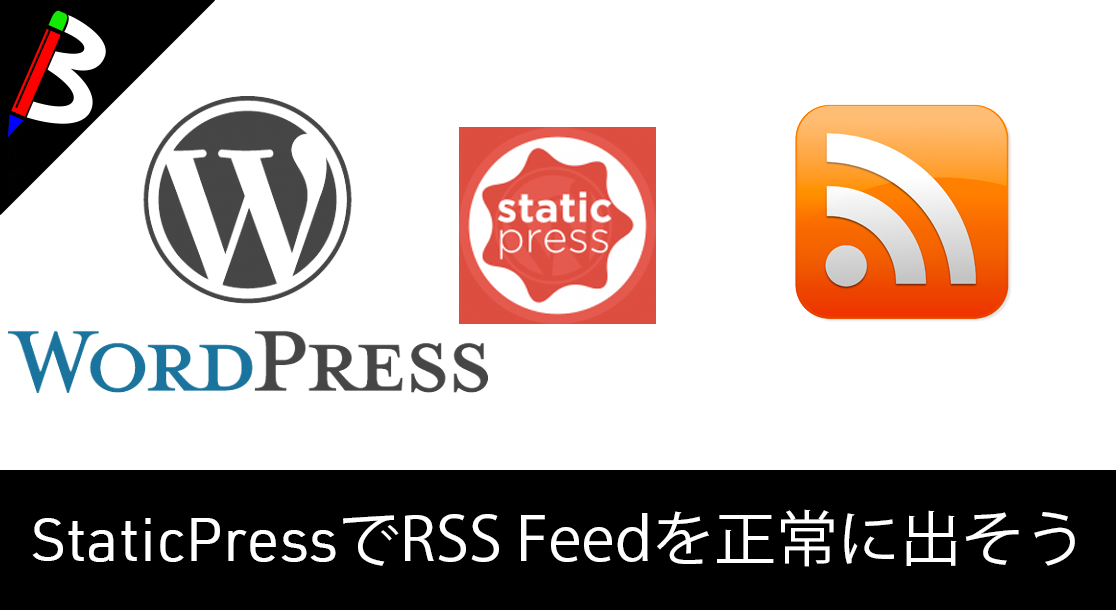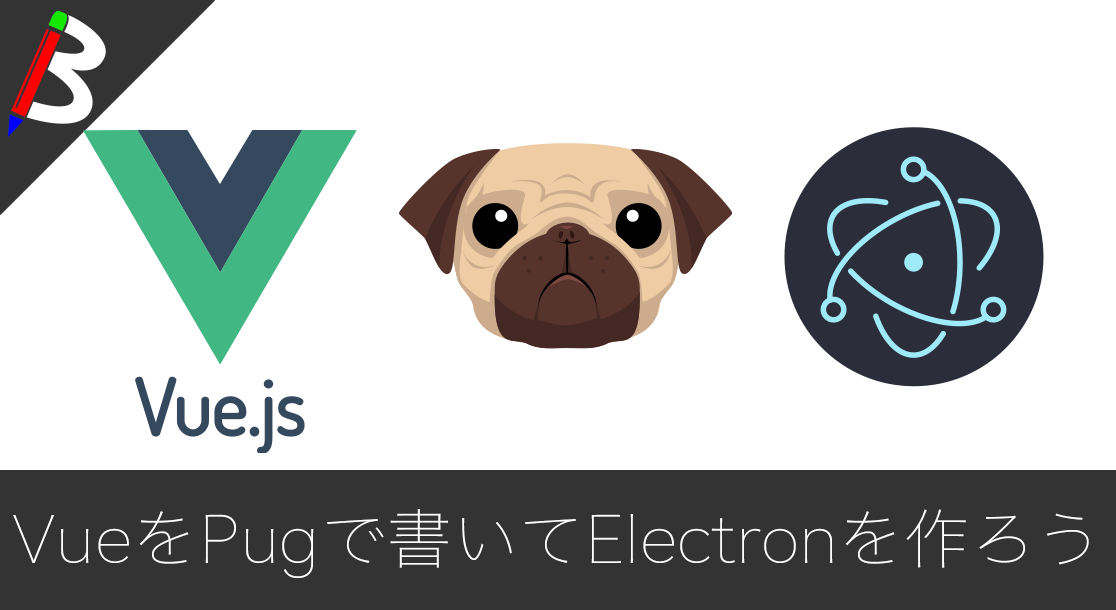ねこじゃすり
猫を魅了する魔法の装備品!
【最新機種】GoPro hero11 Black
最新機種でVlogの思い出を撮影しよう!
[ノースフェイス] THE NORTH FACE メンズ アウター マウンテンライトジャケット
防水暴風で耐久性抜群なので旅行で大活躍です!
レッドブル エナジードリンク 250ml×24本
翼を授けよう!
モンスターエナジー 355ml×24本 [エナジードリンク]
脳を活性化させるにはこれ!
BANDAI SPIRITS ULTIMAGEAR 遊戯王 千年パズル 1/1スケール
もう一人の僕を呼び覚ませ!!
サンディスク microSD 128GB
スマホからSwitchまで使える大容量MicroSDカード!
スポンサーリンク
目次
VSCodeでSrpingBootプロジェクトを動かそう
みんな大好きSpringBoot
連日、VSCodeを使ったJava関連の開発環境構築の記事をご紹介していますが、今回はSpringBootプロジェクトをVSCode上で動かすための設定をご紹介しようと思います。
Javaはこちら
VSCodeでJavaを動かすための記事もご紹介していますので、合わせて参考にしていただければなと思います。
Gradleはこちら
VSCodeでGradleを動かすための記事もご紹介していますので、合わせて参考にしていただければなと思います。
手順
Spring Boot Extension Pack
まずはSpring Boot Extension Packをインストールしてください。
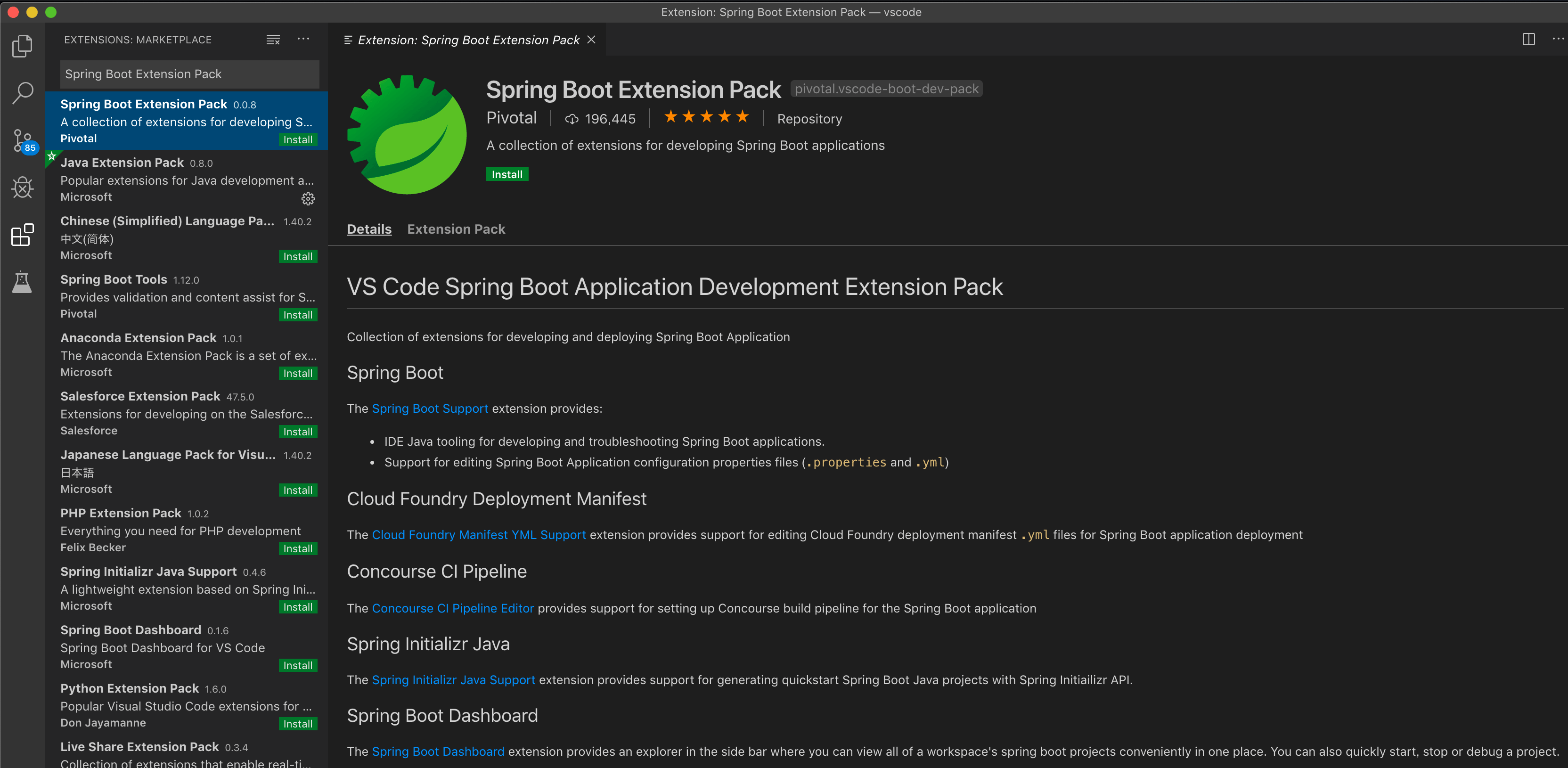
プロジェクトの作成
次に、インストールしたプラグインを使ってSpringBootのプロジェクトを作成してみましょう。
Ctrl+Shift+Pでコマンドパレットを開き、springと入力すると関連するタスクが表示されるので、Spring Initializer: Generate a Gradle Projectを選択します。
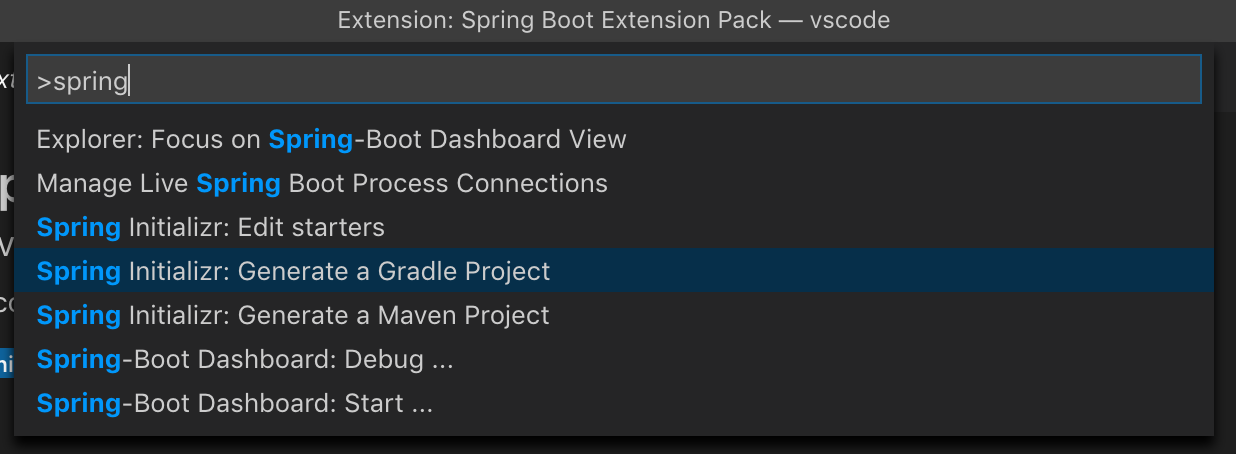
あとは対話式でアークテクチャーや依存ライブラリを求められるので、よしなに設定してください。



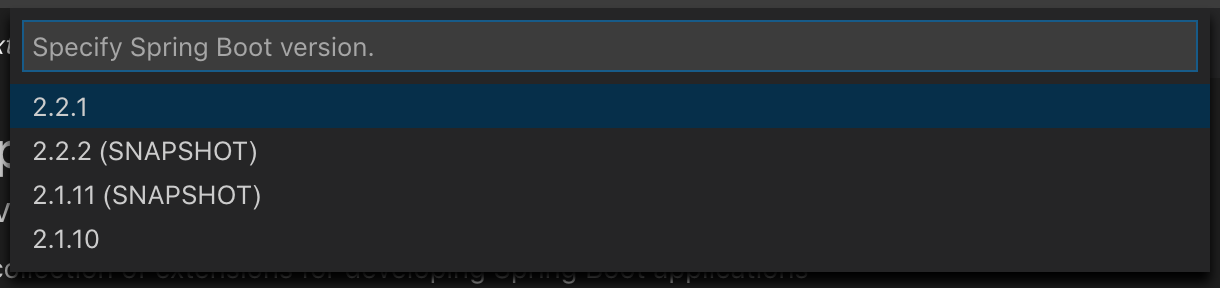
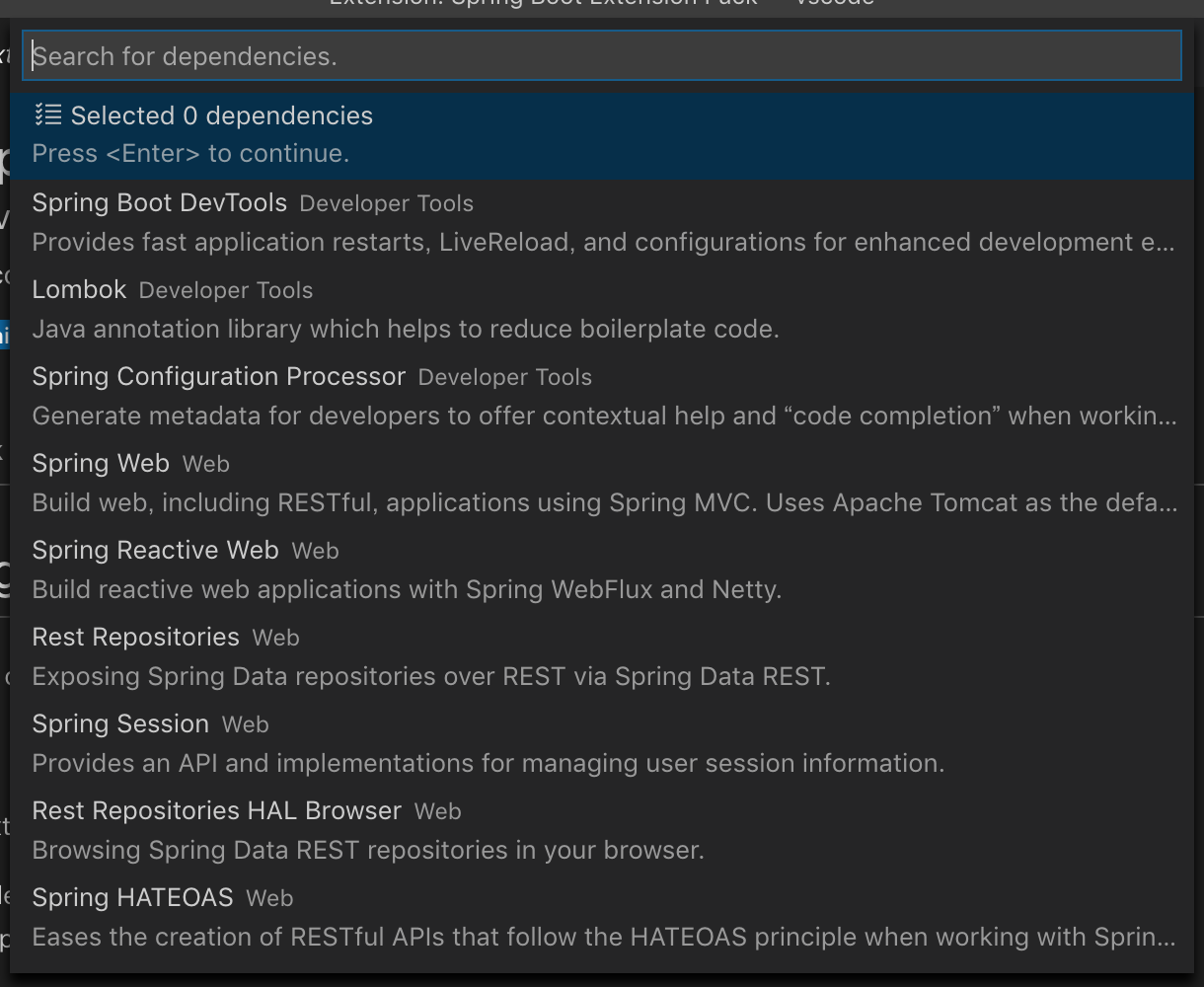
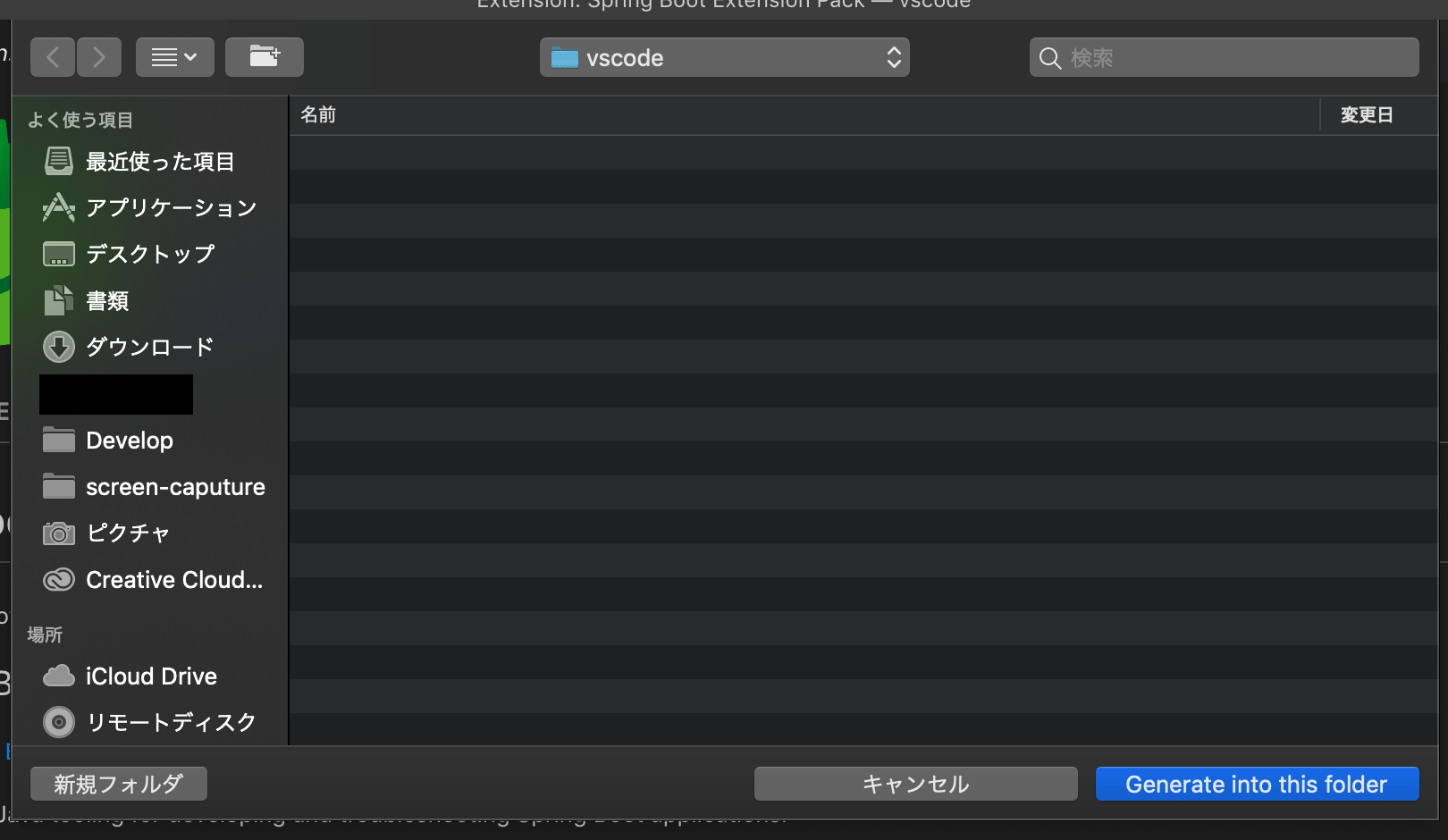
以下のトーストが表示されれば、作成は完了です。
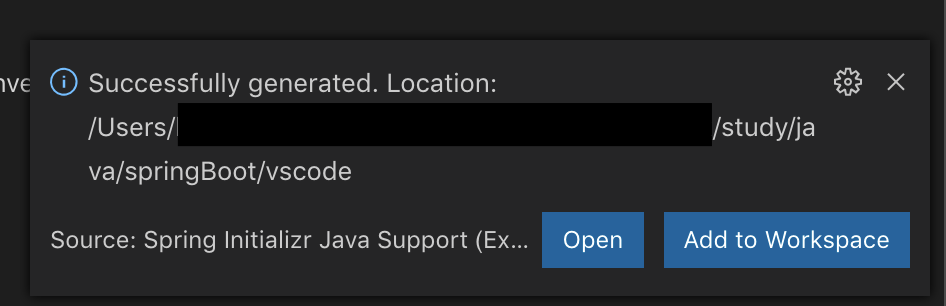
確認
プロジェクトの作成が完了すると、以下のようなディレクトリ構造が生成されると思います。
|
1 2 3 4 5 6 7 8 9 10 11 12 13 14 15 16 17 18 19 20 21 22 23 24 25 26 27 28 |
. └── sample ├── HELP.md ├── build.gradle ├── gradle │ └── wrapper │ ├── gradle-wrapper.jar │ └── gradle-wrapper.properties ├── gradlew ├── gradlew.bat ├── settings.gradle └── src ├── main │ ├── java │ │ └── com │ │ └── blogenist │ │ └── sample │ │ └── DemoApplication.java │ └── resources │ ├── application.properties │ ├── static │ └── templates └── test └── java └── com └── blogenist └── sample └── DemoApplicationTests.java |
デバッグ起動
com.blogenist.sample.DemoApplication.javaを開いてF5キーを押すと、launch.jsonが生成されます。
|
1 2 3 4 5 6 7 8 9 10 11 12 13 14 15 16 17 18 19 20 21 |
{ // Use IntelliSense to learn about possible attributes. // Hover to view descriptions of existing attributes. // For more information, visit: https://go.microsoft.com/fwlink/?linkid=830387 "version": "0.2.0", "configurations": [ { "type": "java", "name": "Debug (Launch) - Current File", "request": "launch", "mainClass": "${file}" }, { "type": "java", "name": "Debug (Launch)-DemoApplication<sample>", "request": "launch", "mainClass": "com.blogenist.sample.DemoApplication", "projectName": "sample" } ] } |
もう一度F5を押すと、SpringBootが実行されます
|
1 2 3 4 5 6 7 8 9 10 11 12 13 14 15 16 17 18 19 20 21 22 23 24 |
/Library/Java/JavaVirtualMachines/adoptopenjdk-8.jdk/Contents/Home/bin/java -agentlib:jdwp=transport=dt_socket,server=n,suspend=y,address=localhost:62696 -Dfile.encoding=UTF-8 -cp /var/folders/5k/s10ppj590d534615rmtkm9cm0000gn/T/cp_3hf0q2j6npm7jfl4co6roi3qp.jar com.blogenist.sample.DemoApplication . ____ _ __ _ _ /\\ / ___'_ __ _ _(_)_ __ __ _ \ \ \ \ ( ( )\___ | '_ | '_| | '_ \/ _` | \ \ \ \ \\/ ___)| |_)| | | | | || (_| | ) ) ) ) ' |____| .__|_| |_|_| |_\__, | / / / / =========|_|==============|___/=/_/_/_/ :: Spring Boot :: (v2.2.1.RELEASE) 2019-11-08 16:29:09.086 WARN 13791 --- [ restartedMain] o.s.boot.StartupInfoLogger : InetAddress.getLocalHost().getHostName() took 5005 milliseconds to respond. Please verify your network configuration (macOS machines may need to add entries to /etc/hosts). 2019-11-08 16:29:14.096 INFO 13791 --- [ restartedMain] com.blogenist.sample.DemoApplication : Starting DemoApplication on inabaakiranoMacBook-Pro.local with PID 13791 (/Users/blogenist/study/java/springBoot/vscode/sample/bin/main started by blogenist in /Users/blogenist/study/java/springBoot/vscode) 2019-11-08 16:29:14.097 INFO 13791 --- [ restartedMain] com.blogenist.sample.DemoApplication : No active profile set, falling back to default profiles: default 2019-11-08 16:29:14.143 INFO 13791 --- [ restartedMain] .e.DevToolsPropertyDefaultsPostProcessor : Devtools property defaults active! Set 'spring.devtools.add-properties' to 'false' to disable 2019-11-08 16:29:14.143 INFO 13791 --- [ restartedMain] .e.DevToolsPropertyDefaultsPostProcessor : For additional web related logging consider setting the 'logging.level.web' property to 'DEBUG' 2019-11-08 16:29:14.935 INFO 13791 --- [ restartedMain] o.s.b.w.embedded.tomcat.TomcatWebServer : Tomcat initialized with port(s): 8080 (http) 2019-11-08 16:29:14.947 INFO 13791 --- [ restartedMain] o.apache.catalina.core.StandardService : Starting service [Tomcat] 2019-11-08 16:29:14.947 INFO 13791 --- [ restartedMain] org.apache.catalina.core.StandardEngine : Starting Servlet engine: [Apache Tomcat/9.0.27] 2019-11-08 16:29:14.994 INFO 13791 --- [ restartedMain] o.a.c.c.C.[Tomcat].[localhost].[/] : Initializing Spring embedded WebApplicationContext 2019-11-08 16:29:14.995 INFO 13791 --- [ restartedMain] o.s.web.context.ContextLoader : Root WebApplicationContext: initialization completed in 852 ms 2019-11-08 16:29:15.134 INFO 13791 --- [ restartedMain] o.s.s.concurrent.ThreadPoolTaskExecutor : Initializing ExecutorService 'applicationTaskExecutor' 2019-11-08 16:29:15.282 INFO 13791 --- [ restartedMain] o.s.b.d.a.OptionalLiveReloadServer : LiveReload server is running on port 35729 2019-11-08 16:29:15.325 INFO 13791 --- [ restartedMain] o.s.b.w.embedded.tomcat.TomcatWebServer : Tomcat started on port(s): 8080 (http) with context path '' 2019-11-08 16:29:15.328 INFO 13791 --- [ restartedMain] com.blogenist.sample.DemoApplication : Started DemoApplication in 16.554 seconds (JVM running for 16.954) |
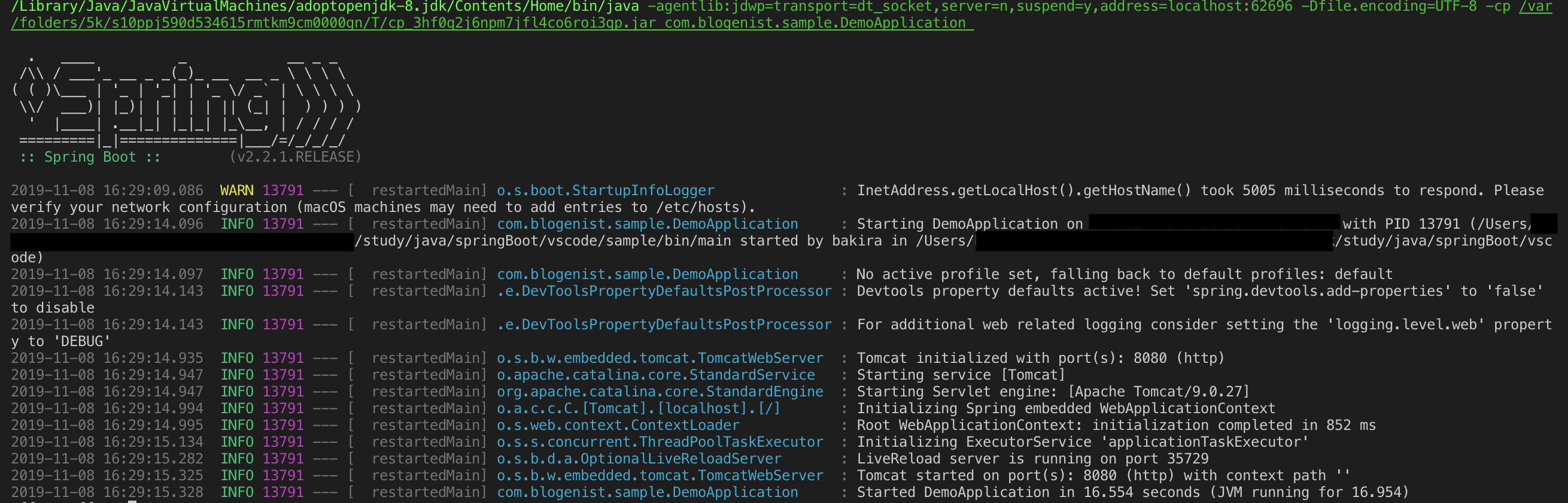
確認
リクエスト
無事に起動したのでhttp://localhost:8080 にアクセスしてみましょう。
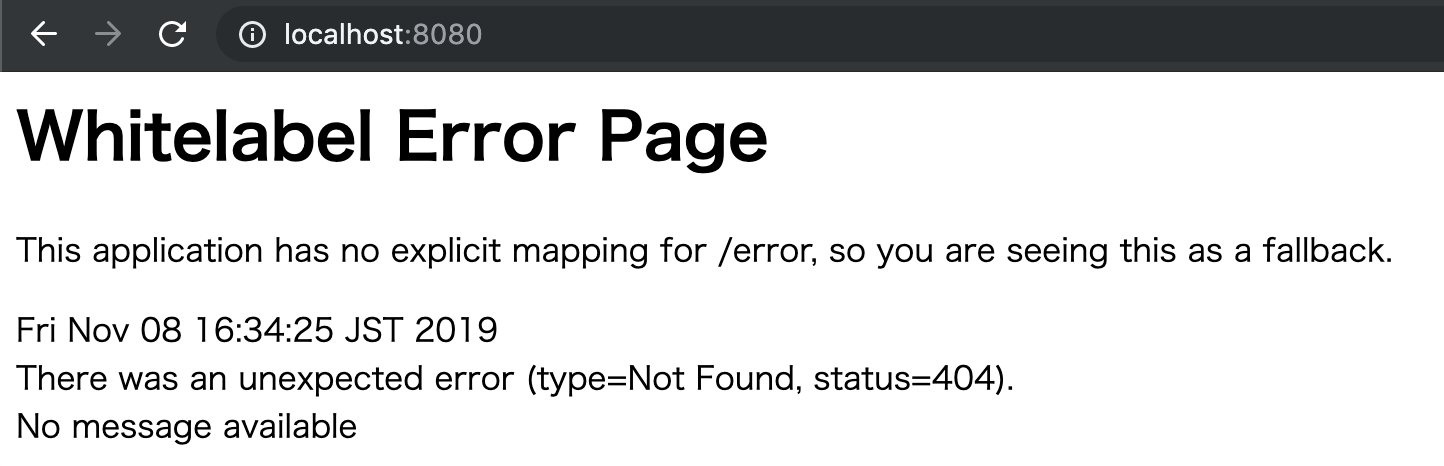
正常に反応しましたね♪
import保管
import保管もバッチリです。
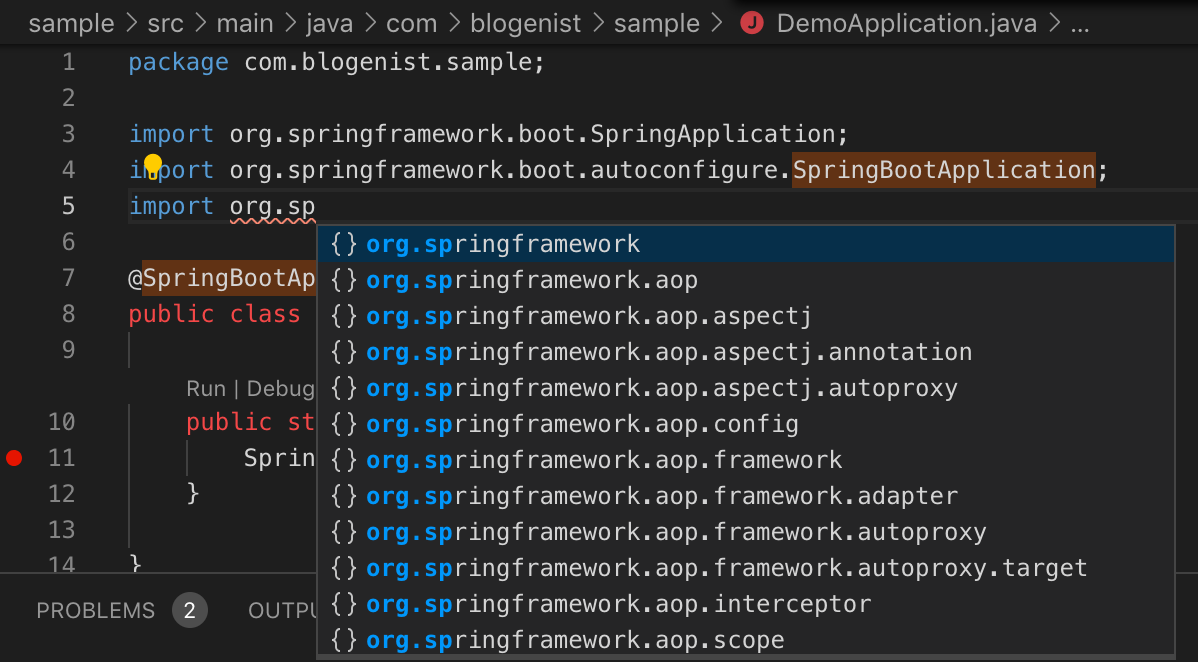
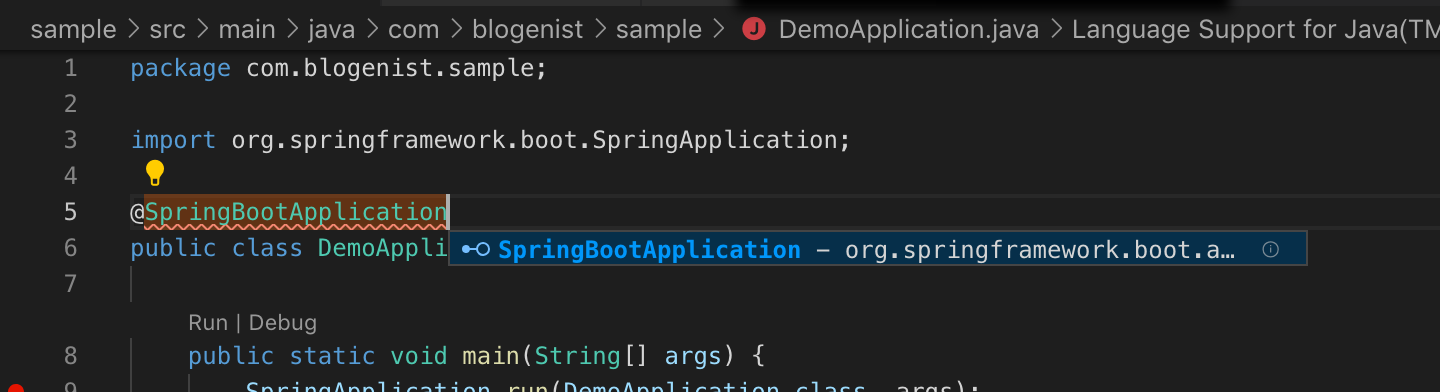
ブレイクポイント
もちろんブレイクポイントも正常に働きます。
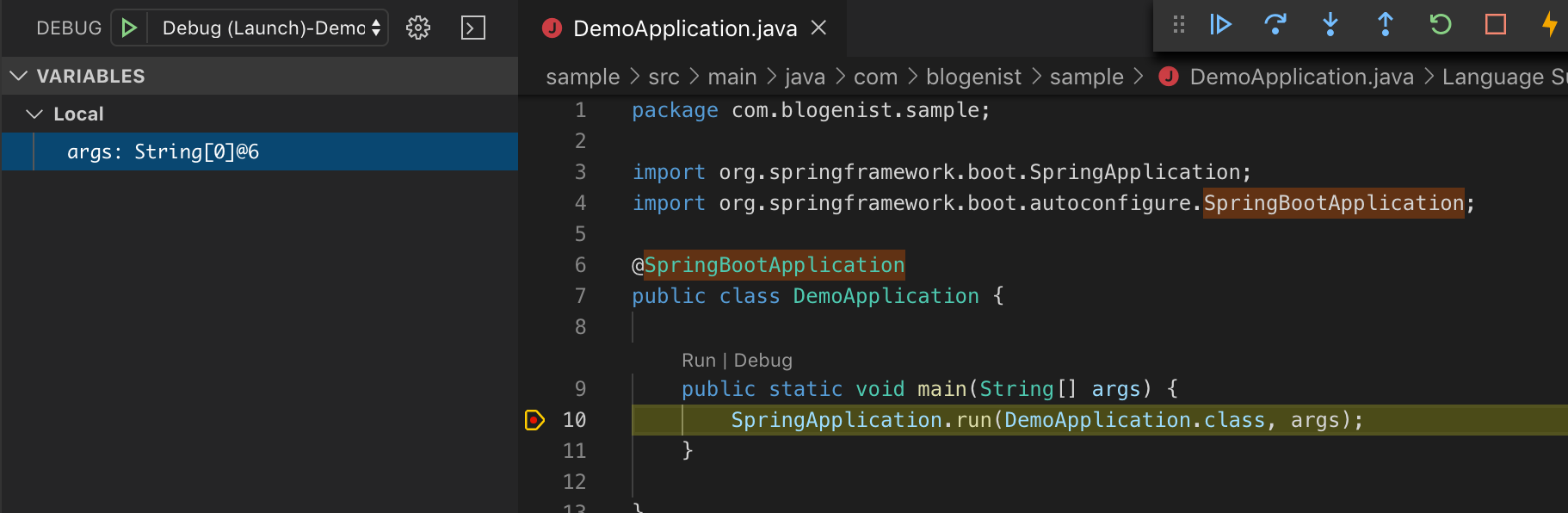
ホットリロード
依存関係にorg.springframework.boot:spring-boot-devtoolsを追加していればホットリロードも行われるので、VSCodeでも快適な開発を行う事が出来ます♪
動かない場合
java.homeの設定が終わっていない可能性があるので、前回ご紹介したこちらの記事を参考にjava.homeの設定を行ってみてください。
終わりに
以上のようにVSCode単体でSpringBootプロジェクトの作成からデバッグ起動まで行う事が出来ました。
IDEを使わずにSpringBootの開発が出来るのは魅力的だと思うので、ぜひ試してみてください♪